Having trouble viewing Help?
Click to open the link in Internet Explorer or copy and paste the link into your preferred browser: https://www.childplus.net/help/a2Z6210Vj4/5.5/childplus.htm
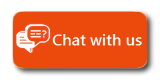
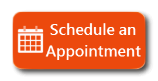
|
Having trouble viewing Help? Click to open the link in Internet Explorer or copy and paste the link into your preferred browser: https://www.childplus.net/help/a2Z6210Vj4/5.5/childplus.htm |
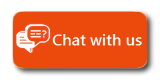
|
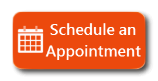
|
|
Ready to start using Online Applications? First you'll need to set up Online Applications in your ChildPlus system. To access the Online Application Setup:
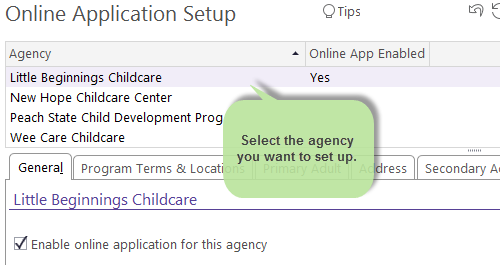
Use the following table to set up the options available on the General tab of your Online Application. These options include what the Online Application will look like to parents and whether it's available in English, Spanish or both.

|
If you have more than one agency set up in ChildPlus, make sure that you've selected the agency that you want to work with before proceeding.
|
| Option | Description |
|---|---|
| Enable online application for this agency | Check this box if you want the Online Application to be available for the selected agency. If the Online Application is not enabled, you can specify what message you'd like parents to see when they try to access it in the Display the following message if a user visits the above link when online application is not enabled field. |
| Website Address | This is the URL or web address that you'll use to link parents to your Online Application. This URL is unique for your agency. To make it easy to access the complete the URL, we've added the ability for you to copy it directly on the screen. Once you copy it, you can paste it into an email or use it to link parents from your website or social media. |
| Show a logo at the top of the online application |
Check this box if you want to display your agency's logo or a picture at the top of the Online Application.
Add a Logo adds the logo you want to display at the top of your Online Application.
Pick a Different Logo lets you change the logo that displays. |
| Website Section Header Font Color | Choose the color that you want to use for the section headings in your Online Application. You can click the Preview button at anytime to see what the section header looks like in your Online Application. |
| Website Background Color | Choose the background color that you want to display in the background of your Online Application. You can click the Preview button at anytime to see what the background color looks like in your Online Application. |
| Website Sidebar Color | Choose the color that you want use for the sidebar in your Online Application. You can click the Preview button at anytime to see what the website sidebar color looks like in your Online Application. |
| Take the user to this URL after they submit their application |
Once a user submits an application, ChildPlus automatically displays a submission confirmation page. The content of this page depends on whether the option to upload attachments is enabled on the Attachments tab and whether you specify a webpage in this field.
|
|
Introductory Instructions *
* this field is optional |
Use this field to enter general instructions for the parent that explain how to complete an Online Application. Any text that you enter into this field will display at the top of the Online Application. You can either enter plain text or HTML code in this field. |
|
Final Instructions *
* this field is optional |
Use this field to enter final instructions and/or a thank you message for parents. Any text that you enter into this field will display at the bottom of the Online Application. You can either enter plain text or HTML code in this field. |
| Display the following message if a user visits the above link when the online application is not enabled | Use this field to specify the message that you want to display on the screen if a parent visits the Online Application and it's not enabled. |
Complete the following options if you'd like to make the Online Application available in Spanish as well. These options are all available on the General tab.
| Option | Description |
|---|---|
| Enable Spanish version of online application | Check this box if you want the Online Application to be available in Spanish for the selected agency. |
| Website Address - Spanish | This is the URL that you'll use to link parents to your Online Application. This URL is unique for your agency. To make it easy to access the complete the URL, we've added the ability for you to copy it directly on the screen. Once you copy it, you can paste it into an email or link to it from a webpage. |
|
Introductory Instructions - Spanish*
* this field is optional |
Use this field to enter general instructions in Spanish that explain how to complete the Online Application. Any text that you enter into this field will display at the top of the Online Application. You can either enter plain text or HTML code in this field. |
|
Final Instructions - Spanish*
* this field is optional |
Use this field to enter final instructions and/or a thank you message for parents in Spanish. Any text that you enter into this field will display at the bottom of the Online Application. You can either enter plain text or HTML code in this field. |
| Display the following message if a user visits the above link when the Spanish online application is not enabled | Use this field to enter the message in Spanish that you want to display on the screen if a parent visits the Online Application and it's not enabled. |
Use the following table to set up the Program Terms & Locations options for your Online Application. These options, available on the Program Terms & Locations tab, include which program terms parents can add applications for, the dates that you accept applications, location and site information.
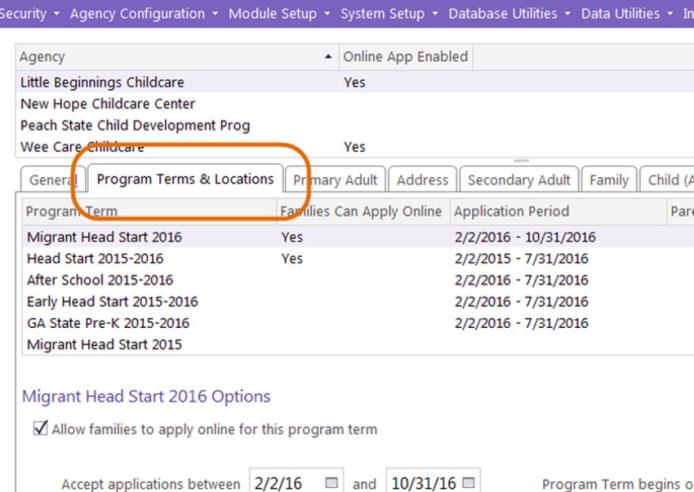

|
Before proceeding, make sure you have selected the program term that you want to work with.
|
| Option | Description |
|---|---|
| Allow families to apply online for this program term | Check this box if you want families to be able to apply online for the selected program term. |
| Accept applications between | Specify the date range when parents can apply online. |
| Parent Friendly Name for this Program Term | Type in a Parent Friendly name for the Program Term. For example, Head Start Program. |
| Parent Friendly Description | Type in a Parent Friendly description for the Program Term. For example, Free Preschool for Children Ages 3-5. |
| Allow families to specify location preferences |
Check this box if you'd like to give families the choice of which site location they want to apply for. Locations will be listed on a map so parents can see their proximity to their actual location. Before you deploy your Online Application for this program term, you should preview your Online Application to verify that each site displays accurately on the map. If it does not, make sure you are using a proper post office deliver address. You can modify the site's address via Setup > Agency Configuration > Agency Info > Sites. |
| Specify which sites families can select and describe program options offered to help parents choose | If there are multiple sites in this list, please select the site that you want to work with before proceeding. |
| Allow families to select this site in the list of location preferences | Check this box if you want the selected site to be available as a location preference choice for parents on the Online Application. |
| Parent Friendly Description of Program Options | Type an English and Spanish (if applicable) Parent Friendly description of the Program Option available at the selected site. For example, Part Day Preschool or Full Day Preschool. |
| Send a notification to the following email address when an online application is submitted with the selected Site as the location preference |
Check this box if you want ChildPlus to automatically email staff at your agency when a parent submits an application for the selected site. You can enter one or multiple email addresses in this field. Multiple email addresses should be separated with a comma (for example: jane.doe@headstart.com, john.doe@headstart.com).
There are additional email notification options available on the Email Confirmations tab. |
You can use the Primary Adult tab to specify what information you'd like to collect for the family's Primary Adult on the Online Application. In addition to the fields that you can include on the Online Application, you can also specify instructions that will display above the Primary Adults section of the Online Application screen.
tab to specify what information you'd like to collect for the family's Primary Adult on the Online Application. In addition to the fields that you can include on the Online Application, you can also specify instructions that will display above the Primary Adults section of the Online Application screen.
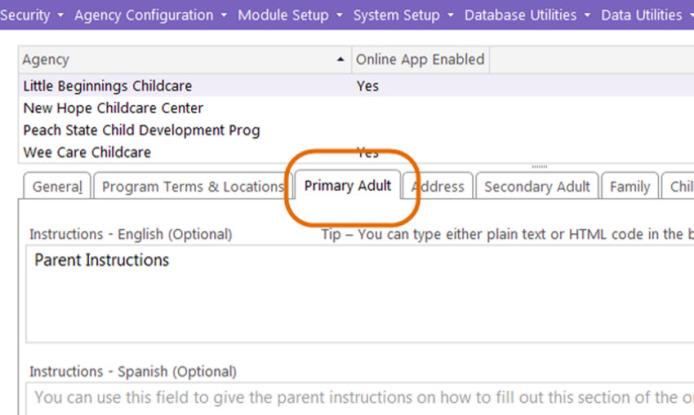
| Option | Description |
|---|---|
| Instructions - English (Optional) | Type any instructions that you'd like ChildPlus to display above the Primary Adult fields on the Online Application. You can either type plain text or HTML code into this box. If you don't want to include any instructions for parents, just leave this field blank. |
| Instructions - Spanish (Optional) | Type any instructions that you'd like ChildPlus to display above the Primary Adult fields on your Spanish Online Application. You can either type plain text or HTML code into this box. If you don't want to include any instructions for parents, just leave this field blank. |
Check each of the Primary Adult fields that you'd like to include on your Online Application:
| Field Name | Special Notes |
|---|---|
| First Name | You must include this field on your Online Application. Parents filling out your Online Application will also be required to complete this field. |
| Middle Name | N/A |
| Last Name | You must include this field on your Online Application. Parents filling out your Online Application will also be required to complete this field. |
| Suffix | N/A |
| Nickname | N/A |
| Birthday | You must include this field on your Online Application. Parents filling out your Online Application will also be required to complete this field. |
| Gender | N/A |
| Email Address | You must include this field on your Online Application. Parents will be required to provide their email address when they fill out an Online Application. ChildPlus will then check to ensure that their email address isn't already associated with another application in your system. |
| Phone Numbers (Mobile, Home and Work) | N/A |
SSN
|
N/A |
| Race | N/A |
| Hispanic/Latino | N/A |
| English Proficiency | N/A |
| Other Language | If you are using the Spanish Online Application, you may need to translate the custom Dropdown Choice codes associated with this field. You can customize Dropdown Choices in ChildPlus via Setup > System Setup > Customize Dropdown Choices. Click here |
| Other Language Proficiency | N/A |
| Highest Grade Completed | If you are using the Spanish Online Application, you may need to translate the custom Dropdown Choice codes associated with this field. You can customize Dropdown Choices in ChildPlus via Setup > System Setup > Customize Dropdown Choices. Click here |
| Employment Status | If you are using the Spanish Online Application, you may need to translate the custom Dropdown Choice codes associated with this field. You can customize Dropdown Choices in ChildPlus via Setup > System Setup > Customize Dropdown Choices. Click here |
| Relationship to Participants | If you are using the Spanish Online Application, you may need to translate the custom Dropdown Choice codes associated with this field. You can customize Dropdown Choices in ChildPlus via Setup > System Setup > Customize Dropdown Choices. Click here |
| Custody | N/A |
| Lives with Family | N/A |
| Provides Financial Support | N/A |
| Teen Parent | N/A |
| If Teen Parent, Subsidized? | N/A |
You can use the Address tab to specify what type of address information you'd like to collect for the family on the Online Application. In addition to the fields that you can include on the Online Application, you can also specify instructions that will display in the Address section of the Online Application screen.
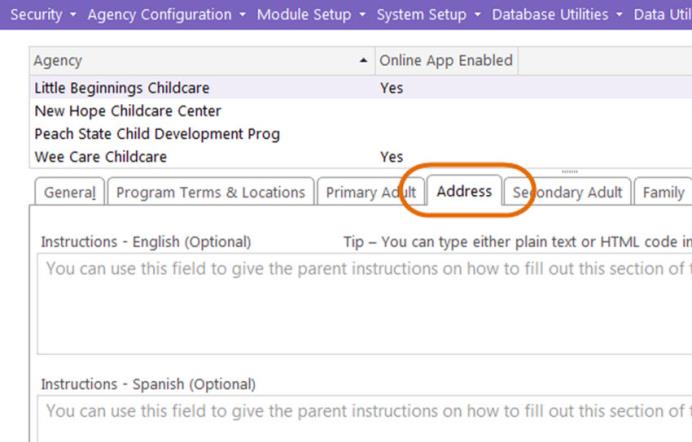
| Option | Description |
|---|---|
| Instructions - English (Optional) | Type any instructions that you'd like ChildPlus to display above the Address fields on the Online Application. You can either type plain text or HTML code into this box. If you don't want to include any instructions for parents, just leave this field blank. |
| Instructions - Spanish (Optional) | Type any instructions that you'd like ChildPlus to display above the Address fields on your Spanish Online Application. You can either type plain text or HTML code into this box. If you don't want to include any instructions for parents, just leave this field blank. |
| Automatically screen applicants by ZIP code | If you check this option, ChildPlus will not let parents submit applications for ZIP codes outside of your service area. You can configure ZIP codes for your service area via Setup > Agency Configuration > Agency Info > Enrollment Options. |
Check each of the Address fields that you'd like to include on your Online Application:
| Field Name | Special Notes |
|---|---|
| Is your family experiencing homelessness? | You must include this field on your Online Application. Parents filling out your Online Application will also be required to complete this field. |
| Living Address | You must include this field on your Online Application. Parents filling out your Online Application will also be required to complete this field. |
| Mailing Address same as Living Address | N/A |
| Mailing Address | N/A |
You can use the Secondary Adult tab to specify what information, if any, you'd like to collect for the family's Secondary Adult on the Online Application. In addition to the fields that you can include on the Online Application, you can also specify instructions that will display above the Secondary Adult section of the Online Application screen.
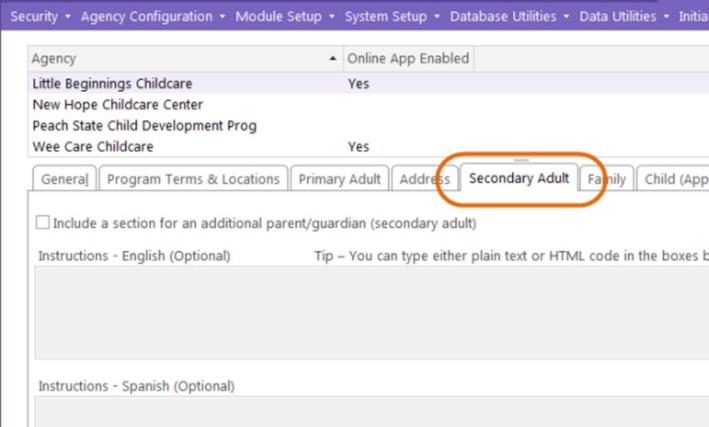
Check Include a section for an additional parent/guardian (secondary adult) if you want to collect information about secondary adults on your Online Application.
| Option | Description |
|---|---|
| Instructions - English (Optional) | Type any instructions that you'd like ChildPlus to display above the Secondary Adult fields on the Online Application. You can either type plain text or HTML code into this box. If you don't want to include any instructions for parents, just leave this field blank. |
| Instructions - Spanish (Optional) | Type any instructions that you'd like ChildPlus to display above the Secondary Adult fields on your Spanish Online Application. You can either type plain text or HTML code into this box. If you don't want to include any instructions for parents, just leave this field blank. |
Check each of the Secondary Adult fields that you'd like to include on your Online Application:
| Field Name | Special Notes |
|---|---|
| First Name | You must include this field on your Online Application. Parents filling out your Online Application will also be required to complete this field. |
| Middle Name | N/A |
| Last Name | You must include this field on your Online Application. Parents filling out your Online Application will also be required to complete this field. |
| Suffix | N/A |
| Nickname | N/A |
| Birthday | You must include this field on your Online Application. Parents filling out your Online Application will also be required to complete this field. |
| Gender | N/A |
| Email Address | N/A |
| Phone Numbers (Mobile, Home and Work) | N/A |
| SSN | N/A |
| Race | N/A |
| Hispanic/Latino | N/A |
| English Proficiency | N/A |
| Other Language | If you are using the Spanish Online Application, you may need to translate the custom Dropdown Choice codes associated with this field. You can customize Dropdown Choices in ChildPlus via Setup > System Setup > Customize Dropdown Choices. Click here |
| Other Language Proficiency | N/A |
| Highest Grade Completed | If you are using the Spanish Online Application, you may need to translate the custom Dropdown Choice codes associated with this field. You can customize Dropdown Choices in ChildPlus via Setup > System Setup > Customize Dropdown Choices. Click here |
| Employment Status | If you are using the Spanish Online Application, you may need to translate the custom Dropdown Choice codes associated with this field. You can customize Dropdown Choices in ChildPlus via Setup > System Setup > Customize Dropdown Choices. Click here |
| Relationship to Participants | If you are using the Spanish Online Application, you may need to translate the custom Dropdown Choice codes associated with this field. You can customize Dropdown Choices in ChildPlus via Setup > System Setup > Customize Dropdown Choices. Click here |
| Custody | N/A |
| Lives with Family | N/A |
| Provides Financial Support | N/A |
| Teen Parent | N/A |
| If Teen Parent, Subsidized? | N/A |
You can use the Other Adults tab to specify what information, if any, you'd like to collect for the family's Other Adults (for example, grandparents, aunts, uncles) on the Online Application. In addition to the fields that you can include on the Online Application, you can also specify instructions that will display above the Other Adults section of the Online Application screen.
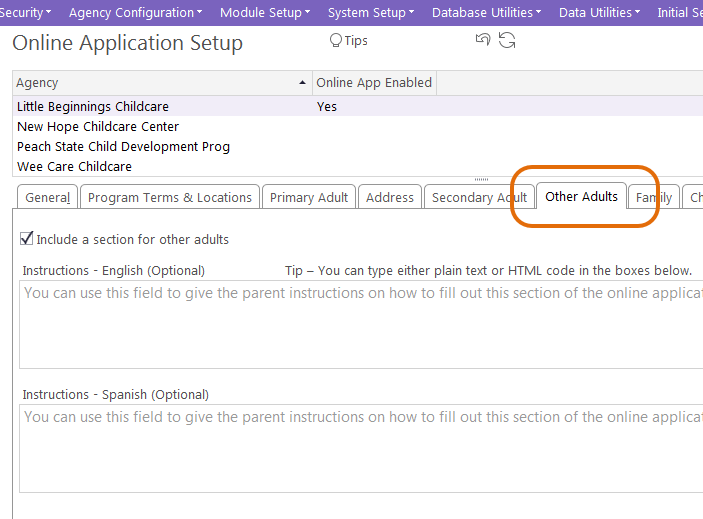
Check Include a section for other adults if you want to collect information about other adults on your Online Application.
| Option | Description |
|---|---|
| Instructions - English (Optional) | Type any instructions that you'd like ChildPlus to display above the Other Adult fields on the Online Application. You can either type plain text or HTML code into this box. If you don't want to include any instructions for parents, just leave this field blank. |
| Instructions - Spanish (Optional) | Type any instructions that you'd like ChildPlus to display above the Other Adult fields on your Spanish Online Application. You can either type plain text or HTML code into this box. If you don't want to include any instructions for parents, just leave this field blank. |
Check each of the Other Adults fields that you'd like to include on your Online Application:
| Field Name | Special Notes |
|---|---|
| First Name | You must include this field on your Online Application. Parents filling out your Online Application will also be required to complete this field. |
| Middle Name | N/A |
| Last Name | You must include this field on your Online Application. Parents filling out your Online Application will also be required to complete this field. |
| Suffix | N/A |
| Nickname | N/A |
| Birthday | You must include this field on your Online Application. Parents filling out your Online Application will also be required to complete this field. |
| Gender | N/A |
| Email Address | N/A |
| Phone Numbers (Mobile, Home and Work) | N/A |
| SSN | N/A |
| Race | N/A |
| Hispanic/Latino | N/A |
| English Proficiency | N/A |
| Other Language | If you are using the Spanish Online Application, you may need to translate the custom Dropdown Choice codes associated with this field. You can customize Dropdown Choices in ChildPlus via Setup > System Setup > Customize Dropdown Choices. Click here |
| Other Language Proficiency | N/A |
| Highest Grade Completed | If you are using the Spanish Online Application, you may need to translate the custom Dropdown Choice codes associated with this field. You can customize Dropdown Choices in ChildPlus via Setup > System Setup > Customize Dropdown Choices. Click here |
| Employment Status | If you are using the Spanish Online Application, you may need to translate the custom Dropdown Choice codes associated with this field. You can customize Dropdown Choices in ChildPlus via Setup > System Setup > Customize Dropdown Choices. Click here |
| Relationship to Participants | If you are using the Spanish Online Application, you may need to translate the custom Dropdown Choice codes associated with this field. You can customize Dropdown Choices in ChildPlus via Setup > System Setup > Customize Dropdown Choices. Click here |
| Custody | N/A |
| Lives with Family | N/A |
| Provides Financial Support | N/A |
| Teen Parent | N/A |
| If Teen Parent, Subsidized? | N/A |
You can use the Family tab to specify whether you want to collect information about the family and, if so, what type of family information you'd like to collect on the Online Application. In addition to information about the family, you can also collect emergency contact information and also specify instructions that will display in the Family section on the Online Application screen.
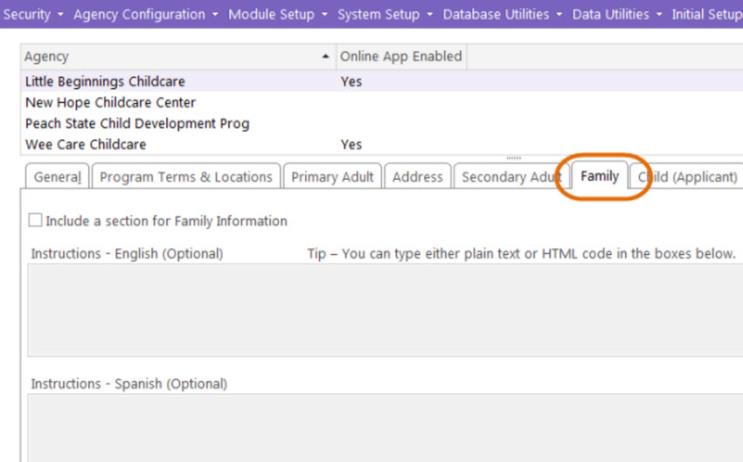
Check Include a section for Family Information if you want to collect information about family information on your Online Application.
| Option | Description |
|---|---|
| Instructions - English (Optional) | Type any instructions that you'd like ChildPlus to display above the Family fields on the Online Application. You can either type plain text or HTML code into this box. If you don't want to include any instructions for parents, just leave this field blank. |
| Instructions - Spanish (Optional) | Type any instructions that you'd like ChildPlus to display above the Family fields on your Spanish Online Application. You can either type plain text or HTML code into this box. If you don't want to include any instructions for parents, just leave this field blank. |
Check each of the Family fields that you'd like to include on your Online Application:
| Field Name | Special Notes |
|---|---|
| Parental Status | N/A |
| Primary Language at Home | If you are using the Spanish Online Application, you may need to translate the custom Dropdown Choice codes associated with this field. You can customize Dropdown Choices in ChildPlus via Setup > System Setup > Customize Dropdown Choices. Click here |
| Number in Household | N/A |
| Number in Family | N/A |
| Gross Annual Income | N/A |
Is your family receiving cash benefits or other services under the Temporary Assistance for Needy Families (TANF ) program? ) program? |
N/A |
Is your family receiving Supplemental Security Income (SSI )? )? |
N/A |
Is your family receiving services from WIC ? ? |
N/A |
| WIC ID | N/A |
| Is your family receiving services under the Supplemental Nutrition Assistance Program (SNAP), formerly referred to as Food Stamps? | N/A |
| Is at least one parent/guardian an active duty member of the United States military? | N/A |
| Is at least one parent/guardian a veteran of the United States military? | N/A |
| Include a section for Emergency Contact |
If you check this option, families will be able to add emergency contacts information along with their application. You'll need to check each of the emergency contact fields you want them to be able to add:
Name (required) Relationship Contact Release To Address Phone Numbers (Mobile, Home and Work) |
You can use the Child (Applicant) tab to specify what type of information you'd like to collect for the applicant on the Online Application. In addition to the fields that you can include on the Online Application, you can also specify instructions that will display in the Child (Applicant) section of the Online Application screen.
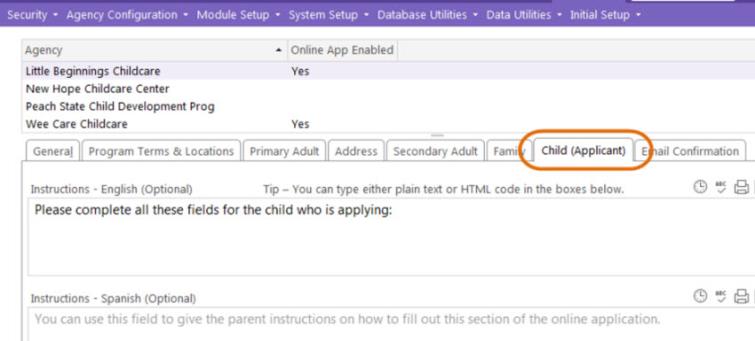
| Option | Description |
|---|---|
| Instructions - English (Optional) | Type any instructions that you'd like ChildPlus to display above the Child (Applicant) fields on the Online Application. You can either type plain text or HTML code into this box. If you don't want to include any instructions for parents, just leave this field blank. |
| Instructions - Spanish (Optional) | Type any instructions that you'd like ChildPlus to display above the Child (Applicant) fields on your Spanish Online Application. You can either type plain text or HTML code into this box. If you don't want to include any instructions for parents, just leave this field blank. |
Check each of the Child (Applicant) fields that you'd like to include on your Online Application:
| Field Name | Special Notes |
|---|---|
| First Name | You must include this field on your Online Application. Parents filling out your Online Application will also be required to complete this field. |
| Middle Name | N/A |
| Last Name | You must include this field on your Online Application. Parents filling out your Online Application will also be required to complete this field. |
| Suffix | N/A |
| Nickname | N/A |
| Birthday | You must include this field on your Online Application. Parents filling out your Online Application will also be required to complete this field. |
| Gender | N/A |
| SSN | N/A |
| Race | N/A |
| Hispanic/Latino | N/A |
| English Proficiency | N/A |
| Other Language | If you are using the Spanish Online Application, you may need to translate the custom Dropdown Choice codes associated with this field. You can customize Dropdown Choices in ChildPlus via Setup > System Setup > Customize Dropdown Choices. Click here |
| Other Language Proficiency | N/A |
Primary Health Coverage
|
N/A |
| Other Coverage | N/A |
| Insurance Number | N/A |
| Medicaid Eligibility | N/A |
| Medicaid Number | N/A |
Doctor/Medical Home |
N/A |
| Dental Coverage | N/A |
| Dental Coverage Number | N/A |
Dentist/Dental Home |
N/A |
| Does your child have a disability? | N/A |
| Is there anything else you want to tell us about your child? (Application Notes) | ChildPlus will record this information in the Notes box on the Services > Application screen for the participant in ChildPlus. |
You can use the Siblings tab to specify what information, if any, you'd like to collect for the family's Siblings on the Online Application. In addition to the fields that you can include on the Online Application, you can also specify instructions that will display above the Siblings section of the Online Application screen.
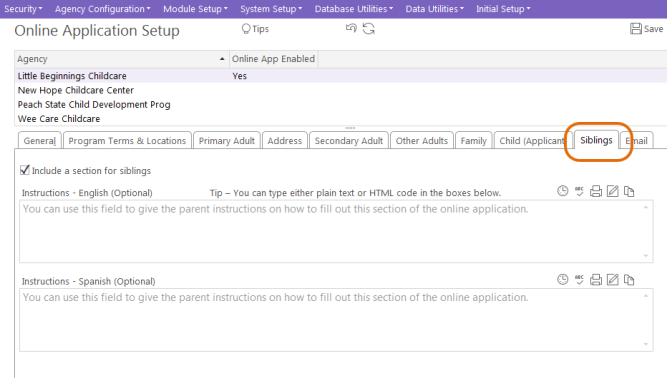
Check Include a section for siblings if you want to collect information about siblings on your Online Application.
| Option | Description |
|---|---|
| Instructions - English (Optional) | Type any instructions that you'd like ChildPlus to display above the Siblings fields on the Online Application. You can either type plain text or HTML code into this box. If you don't want to include any instructions for parents, just leave this field blank. |
| Instructions - Spanish (Optional) | Type any instructions that you'd like ChildPlus to display above the Siblings fields on your Spanish Online Application. You can either type plain text or HTML code into this box. If you don't want to include any instructions for parents, just leave this field blank. |
Check each of the Sibling fields that you'd like to include on your Online Application:
| Field Name | Special Notes |
|---|---|
| First Name | You must include this field on your Online Application. Parents filling out your Online Application will also be required to complete this field. |
| Middle Name | N/A |
| Last Name | You must include this field on your Online Application. Parents filling out your Online Application will also be required to complete this field. |
| Suffix | N/A |
| Nickname | N/A |
| Birthday | You must include this field on your Online Application. Parents filling out your Online Application will also be required to complete this field. |
| Gender | N/A |
| SSN | N/A |
| Race | N/A |
| Hispanic/Latino | N/A |
| English Proficiency | N/A |
| Other Language | If you are using the Spanish Online Application, you may need to translate the custom Dropdown Choice codes associated with this field. You can customize Dropdown Choices in ChildPlus via Setup > System Setup > Customize Dropdown Choices. Click here |
| Other Language Proficiency | N/A |
Using the Email tab, you can configure automatic emails for parents and staff members.
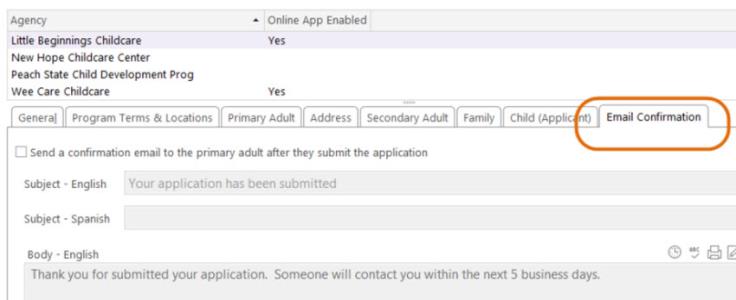
Check Send a confirmation email to the primary adult after they submit the application if you want ChildPlus to automatically email parents a confirmation after they submit an application. You can customize the email's Subject and message (in English as well as Spanish) here as well.
Check When an online application is submitted, send a notification to the following email address to automatically email staff members whenever an application is submitted. If you want the email to go to multiple staff members, separate each email address with a comma. For example, john.doe@headstart.com, jane.doe@headstart.com, ann.doe@headstart.com.
Check When an online application that does not have a preferred site is submitted, send a notification to the following email address to automatically email staff members whenever an application is submitted without a preferred site or location preference. If you want the email to go to multiple staff members, separate each email address with a comma. For example, john.doe@headstart.com, jane.doe@headstart.com, ann.doe@headstart.com.
This option can help prevent you from missing an application when you've also checked the option on the Program Terms & Locations tab that emails you whenever an Online Application is submitted for a specific site.
Using the Attachments tab, your agency can enable parents and guardians to upload important documents such as address and employment verifications, birth certificates, immunization records and insurance cards as Attachments.
Check Allow parents/guardians to upload attachments to:
Parents and guardians can upload important documents such as address and employment verifications, birth certificates, immunization records and insurance cards as Attachments.
You can customize Online Application Attachments to meet the specific documentation requirement needs of your agency. Instructions for uploading documents can be provided to parents and guardians in either English or Spanish. You can also control the types of documents that parents and guardians are permitted to upload.
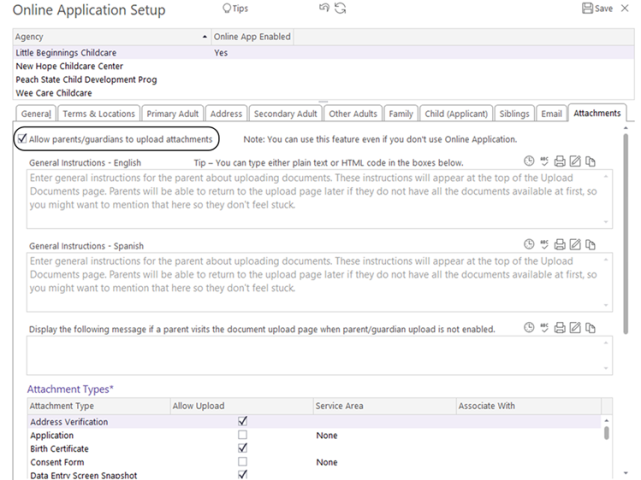
The Request Documents feature gives you the ability to send a link that will take parents and guardians to a web page where they can upload documents such as address and employment verifications, birth certificates, immunization records, insurance cards and more. Request Documents, which is available next to the parent or guardian's Email address in the Application module, can be used to remind parents and guardians to submit any documents that were not submitted with their initial Online Application.
If your agency is not using the Online Application feature, you can still use Request Documents to send a link that parents and guardians can use to upload documents required for an application. All documents they upload will automatically be saved as Family Attachments in ChildPlus.

|
Tip: If you do not want users to be able to access Request Documents, ChildPlus administrators can set User Security privileges for this field in ChildPlus Desktop >> Setup >> User Security Groups . . |
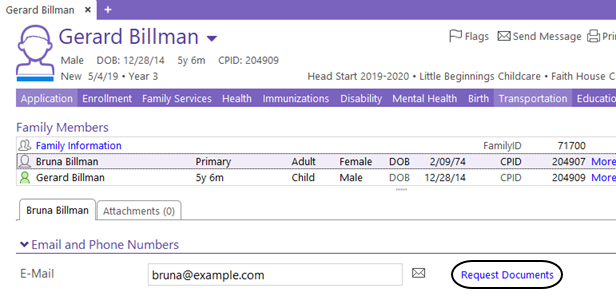

|
Tip: Run Report 2132 - Participant Attachment Listing and select Only show attachments added using the Online Application document upload feature to check for or view uploaded Attachments. |
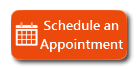
ChildPlus Technical Support today! |